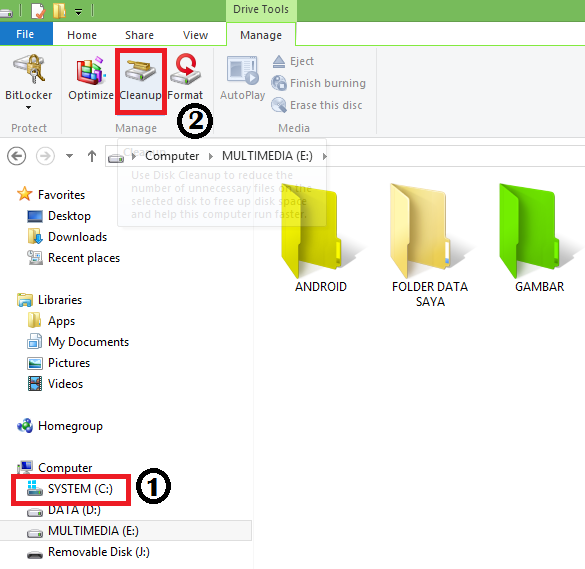The steps are as follows: 1. Hidden Quick Access Menu Windows 8 Quick access menu contains a hidden access from multiple application systems that are useful such as: Programs and Features Mobility Center Power Options Event Viewer System Device Manager Disk Management Computer Management Command Prompt Command Prompt (Admin) And several other applications 2 . Running 2 Applications Coexistence Windows 8 provides a feature where we can run two applications simultaneously by dividing the computer screen into 2 . Even on windows 8.1 , we can run 3 or 4 applications simultaneously , depending on the size of the screen . 3 . Password From Picture Windows 8 provides various types of logging systems , namely Microsoft account password / local , picture password and PIN . 4 . Auto - Save Screenshots In Windows 8, there is a feature in which we will more easily take a picture of a computer screen or better known as the screenshots . Only by pressing Win + PrtSc then the image will be automatica...