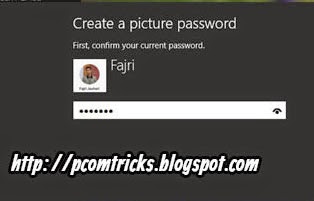Microsoft's latest operating system is Microsoft's Windows 8 officially Released On October 26, 2012. The release of Windows 8 , was warmly welcomed by the application developer (the developer.) For believing an impact both in terms of development and business. Display Windows 8 More Dynamic. Such as tablets and smartphones, computers that use operating system Windows 8 also comes with a notification feature and also current information, the account on the Internet. Examples email inbox. In addition, users Windows 8 will automatically connect to the site of his data providers Windows, Skydrive. Windows 8 has a fresh look to the eye. Windows 8 has a menu design that is compact with a metro design. Access to social networks can be directly carried out at the start screen. Fast boot process. Booting in Windows 8 is faster than previous windows. To boot Windows 8 only takes 8 seconds. In Windows 8 no longer exist flahing BIOS screen. Windows 8 Safer. At boot time in Windows 8 equi...