How to reinstall windows 10
Good morning...
In this article I am going to share a tutorial How to reinstall Windows 10. In a previous article I also never share tutorial to reinstall windows 7 and windows 8. The steps to reinstall Windows 10 are as follows:
- Step 1: Create a bootable Windows 10, using either a USB flash drive or DVD.
- Step 2: Plug the USB stick into your computer or laptop.
- Step 3: Go to the settings in the BIOS by pressing F2 or F12 or Del and change the settings in the BIOS so that the boot order first into a usb flash devices and save and restart.
- Step 4: Once everything is correct it will show the message Press any key to boot from DVD or USB, press Enter to start the installation.
- Step 5: Then it will appear that displays the Windows Setup: Language to install, Time and Currency format, keyboard or input method, and select the appropriate image and click the Next button.
- Step 6: Then you will be asked to enter a product key that amount to 25 characters and click the Next button. If you do not already have a product key, you can pass by clicking the Skip button.
- Step 7: If you enter a product key in Step 6, you will not be prompted to select the version of Windows you want to install and then click Next.
- Step 8: In the License terms select I accept the license terms and click the Next button.
- Step 9: Select the second option Custom: install Windows only (advanced).
- Step 10: Then select which partitions you want to use to install Windows. If you want to use previous partitions already installed Windows, you need to reformat it first before installing Windows 10 and click the Next button
- Step 11: Wait for the process up to 100% and then the computer will restart by itself.
- Step 12: If the installation process runs smoothly, then after that it will appear as shown below and click Use express settings
- Step 13: Then click Next until you made it into the display windows 10.
- Good luck...
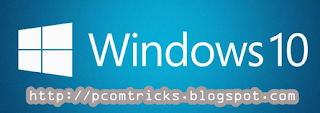












Comments
Post a Comment