Install Mac OS X

In this case I will be installing Mac OS X 10.49
The steps are as follows :
The steps are as follows :
- Insert the Installation CD Mac Mac OS X Install DVD into the tray , double -click the button Install Mac OS X icon .
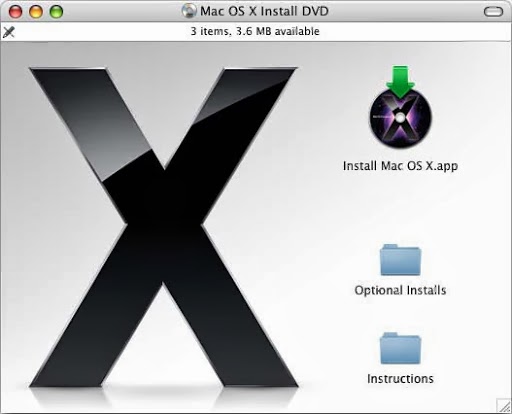
- Then click Restart . The installation process will then open a window so the computer has finished restarting
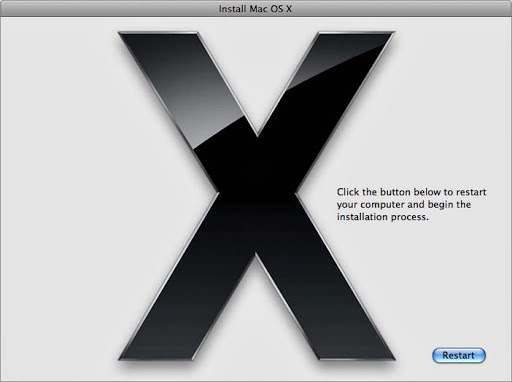
- Stages of the installation process of Mac OS X. At the first stage is to select the language in the installation guide . Choose U.S. English , because the OS is not / does not provide the option of Indonesian . Then click the Forward button . Then the Welcome window is displayed
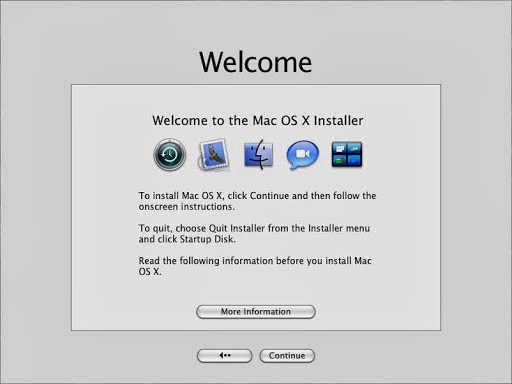
- The next stage is the manufacture and selection of a partition . Where the panel "Select a Destination " , specify the partition large to be used for the system and documents . Here I divide the hard disk into 3 partitions ( 80 GB , 20 GB and 3 GB )
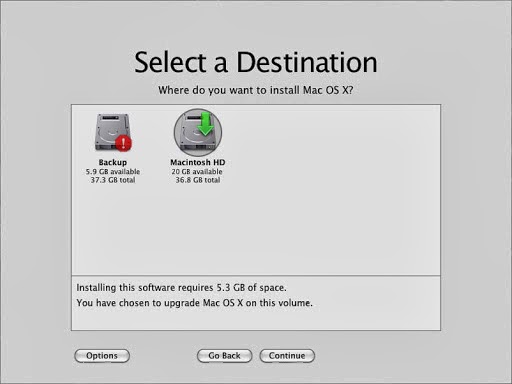
- Later stage is choosing the installation procedure for Mac OS X , if you install new or upgrade . Click the " Options" to select " Upgrade Mac OS X " , " Archive and Install " or " Erase and Install . " Chose one of the type of installation to be performed by Mac OS X and click the OK button . Click the "Continue " when all is ready to proceed with the installation of Mac OS at a later stage
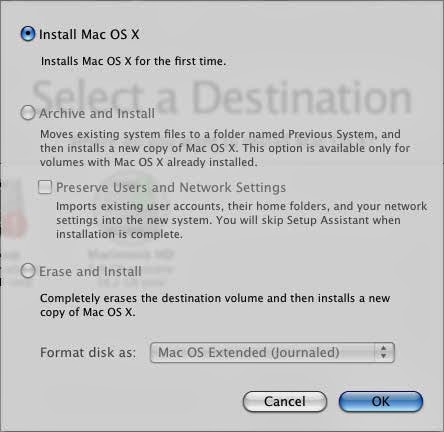
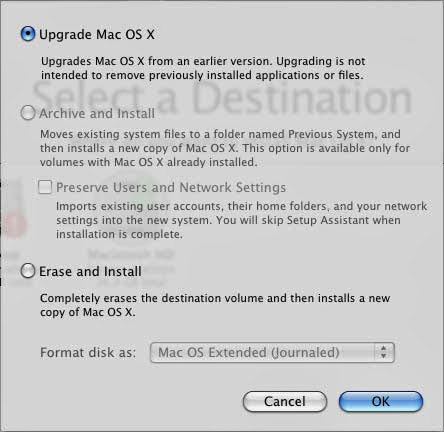
- Then to choose a package that will install the software (additional software packages to install ) , you can also add software packages after installation is complete . then click done
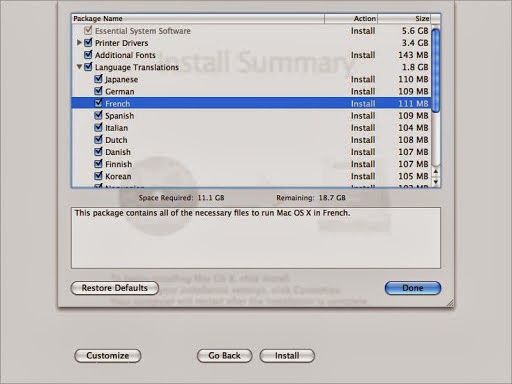
- After the installation is completed , the computer prompts you to restart the computer . Once the computer starts it will display the setup window Assitant that will help you setting on the computer system . Setup Assitant will guide you on the type of Transferring information , making the Mac ID , member, create user accounts , setting up an internet connection and fill in the license number on Mac OS
- Good luck

Comments
Post a Comment