How to Add or change language in Windows 8
The steps are as follows:
1. Go to the search box by pressing WIN + Q at the same time, then type in "Language" in the search box
2. Then select the option "Settings" on the search results and select "Add Language"
3.The new jendel it will appear as shown below, then click "Add Language"
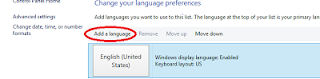
4. Next will come a list of the world's languages, in this case we select "Indonesian" Then click "Add"
5. Then click on "Options"
6. Then click "Download and Install Language Pack"
7. Furthermore, the download window and install the update and wait for it to finish
8. After the installation process is finished the next will appear as below, then click the "Close"
9. Furthermore Indonesian positioned above by clicking "Move Up"
10. Ensure Indonesian lies above
11. Then restart your computer / laptop
12. Good luck












Comments
Post a Comment