REGISTRY EDITING HAS BEEN DISABLED BY YOUR ADMINISTRATOR
Error "Registry editing has been disabled by your administrator" when you open the Registry Editor in Windows Vista
When you attempt to start the Registry Editor (regedit.exe) in your Windows Vista system, you will get the following message:
Registry editing has been disabled by your administrator
When you attempt to start the Registry Editor (regedit.exe) in your Windows Vista system, you will get the following message:
Registry editing has been disabled by your administrator
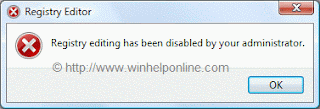
SOLUTION
Method 1
Using Group Policy Editor
If you are using an edition of Windows Vista (Windows Vista Business, Enterprise and Ultimate editions) which includes the Group Policy Editor, follow these steps:
1.Click Start, type gpedit.msc in the Search box, and press ENTER
2.Go to the following branch: User Configuration -> Administrative Templates -> System
3.Double-click Prevent access to registry editing tools
4.Set it as Not Configured (If it's already set to Not Configured, set it to Enabled and click Apply. Then repeat the steps and revert the setting back to Not Configured. This removes the registry based policy if set already.)
Method 2
This method should work in all editions of Windows Vista.
1.Download reg_enable.vbs attached file and save it to Desktop
2.Click Start
3.Click All Programs
4.Click Accessories
5.Right-click Command Prompt
6. Then click Run as administrator. If you are prompted for an administrator password or for a confirmation, type the password, or click Allow.
7.Switch to your Desktop directory by typing the following command, and then pressing ENTER: cd /d %userprofile%\desktop
Then, type the following command and press ENTER
wscript.exe reg_enable.vbs
8.Type EXIT to close the Command Prompt window.
The DisableRegistryTools policy should have been removed by now.Now you can able to launch Regedit.exe now.

Comments
Post a Comment