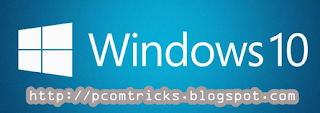Computer Notes 2
What is Memory :- Memory can refer to any medium of data storage, it is usually refer to RAM. Memory can be two type as follow:- Primary Memory Secondary Memory Primary memory is also known as main/temporary/volatile memory. This kind of memory is available in form of silicon chips , and are assembled in the main board. Secondary Memory is permanent storage memory .it is non volatile in nature. Secondary memory is required because RAM is volatile in nature. ------------------------------------------------------------------------------------------------------------------------ Primary Memory RAM (Random Access Memory) ROM (Read Only Memory) 1. SRAM (Static RAM...