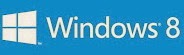How to Hide Hard Disk Partition in Windows 8
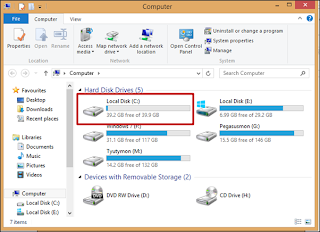
The steps are as follows: 1. Sign in to run the means (Win + R) and then write "diskpart" without the quotes 2. Then you will see a display like cmd 3. To see the list or list your partitions, we insert script "list volume" without the quotes and then we will see the lists we partition volume 4. Here we will hide the partition volume 4 letter C, well we'll see in the explorer window still appears partitions Volume C: \ 5. Now we go back to step 2 above, because here we will hide the partition C: \ or volume 4 so here we enter the script "select volume 4" without the quotes and press enter if we are successful then there will be posts like this 6. Well after that we will hide the partition, well here we enter "remove letter C" without quotes remember that the letter "C" should be capitalized if it is not then it will not be. ika has been successful there will be posts like this 7. Then take a look at our explorer window if it is lo...