Tips And Tricks To Use Windows 8
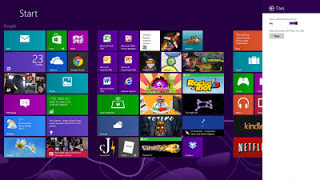
I will give you 5 Ways to Use Windows 8 : 1. Disable the lock screen If you want your PC to boot as fast as possible, then one alternative is to disable the lock screen. Here's how. Press the Windows key and the key "R" on the keyboard simultaneously, then type gpedit.msc (Local Group Policy Editor) and browse to Computer Configuration> Administrative Templates> Control Panel> Personalization. Double-click on 'do not display the lock screen', select Enabled and click OK. Restart and lock screen will disappear. If you can not easily find gpedit.msc, you can do a search by typing boxed 'mmc', and then press Enter. On the File menu, click 'Add / Remove Snap-in', then on 'add or remove Snap-in' dialog box, click the Group Policy Object Editor ', then click' add '. In the dialog box 'Select Group Policy Object', click 'Browse'. Click on 'this computer' to edit the Local Group Policy object, or click...







