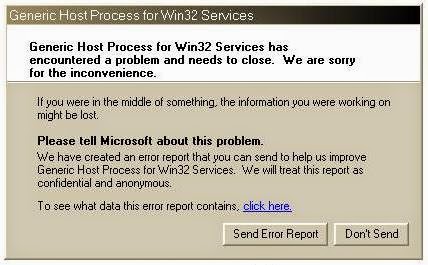How to Run Android Applications in Computer / Laptop

Most of us must have been familiar with the android operating system . OS used on the phone is very familiar among the community . On this occasion I will share how to keep existing applications on our mobile phones can also be run on a computer / laptop . We will use the 4 applications that can help install and run on a computer / laptop : 1 . Android SDK Android SDK is the Android simulator that can be installed on Windows OS XP/VISTA/7/8 , so it can install a variety of android applications in the Android SDK , without having to have our android based mobile phone to run on Windows selanyaknya Android . 2 . Bluestacks Bluestack an application Emulator Multi Operating System ( OS ) that has the ability to operate like mobile phones like android . With this Android Emulator friend can easily install the software smartphone into a computer / laptop . Almost all android applications can be installed on a PC using the software support , including popular apps such as W...